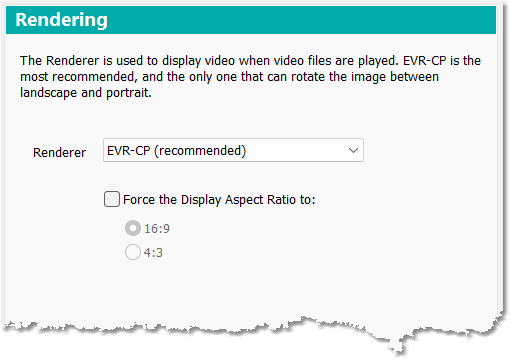 This allows you to choose between the EVR-CP, EVR, VMR9 and VMR7 renderers that are used to display video in the player.
This allows you to choose between the EVR-CP, EVR, VMR9 and VMR7 renderers that are used to display video in the player.
It is recommended that you leave the default EVR-CP renderer selected. It is the most modern and is the only renderer that allows rotation of the video image on screen, which is sometimes needed to display portrait oriented video the correct way up.
For the older VMR9 and VMR7 renderers, you can also choose between windowless or windowed mode. Windowless mode is preferred, but the older windowed mode (also referred to as compatibility mode) is sometimes useful for supporting older graphics cards.
We always recommend that video is shot in landscape orientation because most displays (e.g. TV and monitors) where it will be viewed are inherently landscape devices. If video is recorded on a smartphone this means that the smartphone should be held in landscape/sideways orientation. However, smartphone users often record video by holding the camera "upright" in portrait orientation, which results in video files where the image is lying on its side when played back on a TV or computer monitor.
Although video is always recorded in landscape format, most smartphones do detect which way up the phone is being held and store a corresponding orientation flag in the recorded video file.
When video files are played in DVMP Pro, it would be great if the video renderer could check this orientation flag and automatically rotate the video image so that it would be displayed in its original portrait orientation, instead of "on its side". The only Microsoft renderer in the selectable list that can do this is the default EVR-CP. All of the other Microsoft renderers are not capable of rotating the video image and always display it as landscape.
We therefore recommend that you leave the default EVR-CP selected.
You can also override the automatic orientation detection by clicking the Play > Rotate menu (or by pressing the R key). Each click of the menu (or key press) rotates the video image by 90 degrees. But this only works if you have the EVR-CP renderer selected.
For a more detailed explanation of video orientation see the Portrait Oriented Video section.
Force Display Aspect Ratio to
The Force Display Aspect Ratio option can be used to force the video to be displayed in the player as 16:9 or 4:3. You should find that nearly all of the supported video file formats play with the correct display aspect ratio, so we recommend that you leave this option un-checked.
See Also: