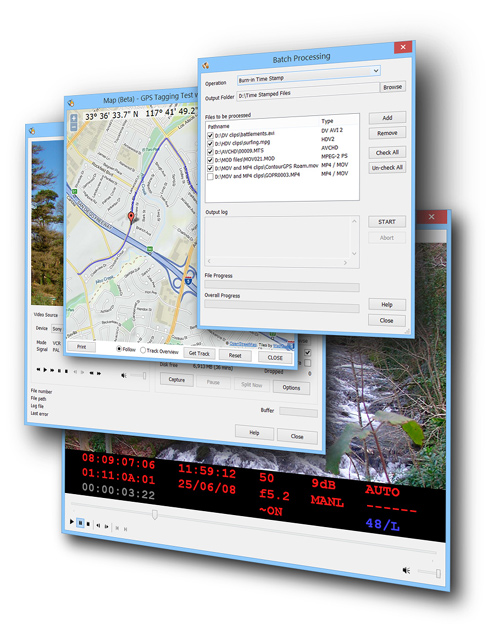
Welcome to DVMP Pro 8.
DVMP Pro provides the most comprehensive and reliable method of time-stamping your camera and smartphone video files, or simply viewing the date and time they were recorded as you play them on your computer. You will see the original date and time of recording change in real-time and with frame accuracy.
You can also stamp or view other information such as the camera exposure settings or the GPS location when the recording was originally made. (The exact information will vary between camera models.)
You can choose to have the date and time (or other information) stamped permanently across the video frames, so that it will always be visible when you play or edit your files in video editing software. Or see the information instantly simply by playing the camera-original files in DVMP Pro - handy if you don't need a stamped file to be created and just need the information fast.
As a camera records a video file, the time, GPS location and exposure details will be continuously changing; so when you play the file DVMP Pro doesn't just show you a single set of values - you can see them change in real-time with frame-accuracy. You can watch the video clip and see exactly when and where a particular event occurred.
DVMP Pro also has a set of professional tools that include exporting date, time and other information; capturing video from DV (standard definition) and HDV (high definition) tape camcorders; displaying GPS information on a map, and more.
DVMP Pro is useful in the investigation, security, military and forensics sectors where you need to know reliably when and where video files have been recorded, and when a particular recorded event happened.
The GPS features are also useful in geographic, marine and traffic surveying where you need to know where video was recorded to the nearest video frame.
The exact amount of information available will depend on the model of the video camera, camcorder or smartphone. Some features will not be available for some models - for example GPS and mapping features are not available if the camera is not equipped with a GPS unit.
What is DVMP Pro?
DVMP Pro is a specialized media player and video time-stamping software, with a set of professional tools for displaying and exporting the hidden metadata information that many video cameras, camcorders and smartphones store in their recorded video files.
The metadata may include:
•The date and time that the recording was originally made
•The exposure settings that the camera used, such as F-stop and shutter speed
•The GPS location where the recording was made, including latitude, longitude, altitude and speed
The amount of metadata that is stored in a video file may vary depending on the make and model of the video camera that created the file.
The metadata information is usually inaccessible, but with DVMP Pro you can:
•View the metadata as it changes while the video file is playing
•Stamp it permanently across the video frames as readable text - we call this "burn-in"
•Export it to a variety of file types such as csv, srt, gpx
For details of the types of camera video files that can be used with DVMP Pro, see the Supported File Types topic.
System Requirements
DVMP Pro can be installed on a desktop or laptop computer that is running a 64 bit edition of Microsoft Windows 10 and 11.
Please note that we do not support earlier versions of Windows (such as 7 or 8.1) because Microsoft ended support for them some time ago, and have not issued security updates for many months. Also, according to published stats, the proportion of computers still using earlier versions of Windows and 32 bit editions is now extremely small.
Most modern computers are equipped with hardware acceleration that makes it possible for even relatively low-powered models to play and process video with ease. Most computers or laptops manufactured within the last few years should therefore work well with DVMP Pro, though if you are working with 4K video a more powerful computer with at least 8GB of memory will make the player more responsive and time stamping more efficient.
DVMP Pro only runs on the Windows platform. It does not run on other operating systems.
Play Video Files
When you play a video file in DVMP Pro you can see the changing metadata in a window pane beneath the video. The display is exactly synchronized to when the metadata values were stored by the camera.
You can therefore see the original date and time change in real time as the video plays. The camera exposure details also change exactly as they were stored by the camera.
If you have an AVCHD, XAVC-S, GoPro Hero, Insta360 or Contour camera that is equipped with a GPS unit you can also see the latitude, longitude, altitude and speed when the recording was made - and if your recording was made from a moving vehicle you will see the GPS values change as playback proceeds. This can be immensely useful in surveying roads, aerial surveying and oceanography. Limited GPS information may also be available for other camera and smartphone models - this is usually a single static location corresponding to the beginning of the recorded video clip.
Drag the slider to any playback position in the file, or use the left and right cursor keys to step/jump forward or backward and the metadata display changes in sync with the new position.
It is increasingly common for video to be shot in portrait orientation on smartphones, so the DVMP Pro player lets you easily rotate the displayed video so you can view it in landscape or portrait orientation on your computer.
You can also adjust the playback speed.
See the Playing Video Files chapter for more details of how to play video files.
Time Stamping Video Files ("Burn-in")
 The most popular use of DVMP Pro is for "time stamping" video files - that is, permanently stamping the original date and time of the recording over the video frames. The stamped video can then be sent to a colleague or client; or edited using your own video editing software.
The most popular use of DVMP Pro is for "time stamping" video files - that is, permanently stamping the original date and time of the recording over the video frames. The stamped video can then be sent to a colleague or client; or edited using your own video editing software.
Time stamping your video means that the date and time is always visible on screen as the stamped file is played back. This can be particularly useful in the security, surveillance, policing and related business sectors where the date and time of a recorded event can instantly be seen (provided you set the camera's clock accurately before recording).
The date and time can be stamped in any of a huge range of formats, and may even include day and month names. You can choose the font, size and the position that the date and time appears on the video frames. You can also select from a wide range of languages and the day and month names will appear in the chosen language.
You can also stamp other metadata onto your video such as the camera exposure settings. You can then see how the camera settings had changed as your recording progressed. This may be useful for video training.
If you have an AVCHD, XAVC-S, GoPro Hero, Insta360 or Contour camera that has a built-in GPS unit, then you can stamp the GPS information into the video frames. If your recording was made from a moving vehicle then you will be able to see the changing GPS location, speed and altitude as the stamped file is played back.
You can also stamp a logo image over part of the video image, or a custom line of text which might be used as an identifier for your video project, or the name of the video file.
See the Time-Stamping Video and Burning-In Metadata chapters for more details.
Display Map (Add-On)
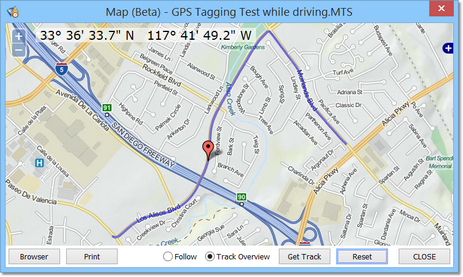 DVMP Pro can display GPS coordinates when a video file is being played, but it can also display a map with a marker showing the corresponding location. As the video plays and the GPS location changes, the marker moves across the map to show the "current" location.
DVMP Pro can display GPS coordinates when a video file is being played, but it can also display a map with a marker showing the corresponding location. As the video plays and the GPS location changes, the marker moves across the map to show the "current" location.
The map can also show the complete route taken during the recorded video file, and the marker moves along the route.
Drag the slider and the map and marker updates to show the current location.
Choose between a vector map or aerial/satellite imagery. You can also zoom or pan the map, or print it out.
In the case of some camera models which only record a single GPS location when the recording commenced, a static marker without a route is shown.
Also, you can use the separate "Browser Map" feature to display a static Google Map of the current playback position in your default Web Browser. A marker shows the current location on the map.
See the GPS Geotagging and Maps chapter for more details of the Display Map add-on and the Browser Map feature.
Exporting Metadata
You can export the metadata to several file types:
•csv (comma-separated value) - useful for importing into spreadsheets or for processing in specialized software.
•srt - a subtitle file that can be used to create DVD subtitles by importing it into some subtitling software.
•gpx - GPS eXchange format - useful for importing into Google Earth or other GPS processing software.
Capture DV / HDV
DVMP Pro's "Capture DV / HDV" window allows you to capture from your tape-based DV or HDV camcorder. Standard definition DV is captured to DV AVI files, and high definition HDV is captured to M2T files. Capture can be split between multiple files using a wide range of splitting triggers. You can also capture in real-time from the camera direct to the computer's hard drive instead of tape.
See the Capture DV / HDV chapter for more details.
More tools
Additional tools include:
•Convert between DV AVI file types (applies to DV AVI and Raw DV files only)
•DV AVI and HDV M2T file splitter - splits DV AVI files and HDV M2T files using a range of splitting triggers.
•Extract audio - extracts the audio track from your video file and stores it in an audio file.
•Change the rotation/orientation of MP4 and MOV files.
Batch Processing
With the Batch Processing facility you can time-stamp or process lots of files in one go. See the Batch Processing chapter for more details.
See Also: