How to Capture DV and HDV Tapes on Windows Without a Firewire Port
Updated: 10-Apr-2024.
DV is a digital video recording format introduced in 1995. DV cameras/camcorders using this format recorded standard definition video onto a magnetic tape cassette (MiniDV, Digital8 etc). This was followed by high definition HDV cameras that also recorded onto MiniDV tapes. By 2011/2, DV and HDV cameras had gradually been replaced by tapeless formats, but there are still a lot of valuable recordings out there on tape, just waiting to be recovered.
For DV and HDV digital cameras, video is copied from the camera to the computer hard drive via a Firewire cable. All DV and HDV cameras are equipped with a Firewire port, but your computer must also be equipped with a Firewire port before you can connect the two together with a Firewire cable and capture (copy) video to your computer’s hard drive.
However, DV/HDV and Firewire is considered to be old technology these days, and Windows computers with a built-in Firewire port have not been produced since around 2013.
So what can you do if you have a reasonably modern Windows computer that does not have a Firewire port?
There are a number of options, depending on whether you have a desktop or laptop computer, and what other types of port it has.
Here is a summary of the options you have:
- Check if your camera can transfer full resolution DV video by USB
- Look for an old computer that has a Firewire port
- Use a video conversion box to convert the analog video signal to digital
- If you have a desktop computer, add a Firewire PCIe expansion card
- If you have an old laptop that has an ExpressCard slot, insert a Firewire ExpressCard
- If you have a computer with a Thunderbolt 3 socket, insert an Apple Thunderbolt to Firewire adaptor
- If your computer has a USB-2 (or better) socket then plug in a Pinnacle MovieBox unit
We will go into each of these in the following sections.
Check if your camera can transfer full resolution DV video by USB
Most of the suggestions here involve buying an extra bit of hardware, but if you have the right camera the solution may instead be easy and free. So before you try anything else, check whether your camera is one of the rare models that can transfer full resolution DV video data over USB.
Just because your camera has a USB port doesn’t necessarily mean that it can transfer full resolution DV data. The vast majority of cameras that have a USB port can only use it to transfer still images or low resolution video. But a tiny number of cameras are capable of transferring full resolution DV data over USB. If you are fortunate enough to own one of these cameras then you can simply connect it to your computer by a USB cable and get capturing! It works for every version of Windows from 7 to 11, and you do not have to install any special drivers or capture software. So you will save yourself a lot of effort and money if you just check whether you have one of the camera models that can do this.
Click here for details of how to check whether you have such a camera, and how to capture DV from it over a USB cable.
Look for an old computer that has a Firewire port
If you don’t have one of the rare cameras that can transfer DV data over USB, then the most obvious suggestion is to look for an old (probably pre-2013) second-hand computer that does have a Firewire port.
If you can’t find a suitable old computer, or you just want to stick with your current modern computer, then read on...
Use a video conversion box to convert the analog video signal to digital
You could connect your camera’s analog video output socket (often labeled “Composite” or “S-video”) to a video capture device, often called a “video converter box” or “breakout box” (such as the Pinnacle Dazzle), which is capable of converting the analog signal from your camera into a digital form (e.g. MPEG-2 or MJPEG), but the image quality will suffer to some degree. This is because the native digital DV recording will be converted to analog inside the camera, and then converted again from analog to digital inside the conversion box – that’s two analog/digital conversions, each of which will lose some picture quality. Worse still, the conversion box will be using a lossy digital compression format which will lose even more picture quality. If your camera is HDV then the high definition video frames will also have been downsampled to standard definition. Most if not all video capture products that come with a video conversion box work this way. Check the ports on the conversion box – if it only has analog ports such as Composite or S-video, but does not have a Firewire port then it must be doing this 2-times conversion and lossy compression. If picture quality matters to you, avoid products that rely on the analog output from your camera. It is far better to find a solution that copies the exact digital DV or HDV video data from the camera to your computer’s hard drive without any conversion taking place.
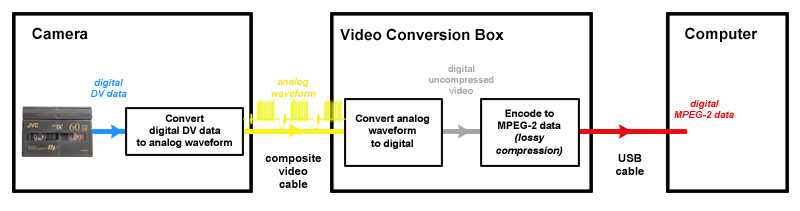
Incidentally, if you have any of the older Video8 or Hi8 analog tapes, the analog camera will only be equipped with analog video ports, so you will only be able to use one of those analog video conversion boxes. However, if you also have a Digital8 digital camera, you will find that most Digital8 models can play analog Video8 and Hi8 tapes and internally convert them to digital DV format which can then be captured from its Firewire port, just as if it was playing a real Digital8 tape.
If you have a desktop computer, add a Firewire PCIe expansion card
If you have a desktop computer, you can add an inexpensive PCIe or PCI Firewire expansion card – it may also be descibed as IEEE 1394 which is basically just an alternative name for Firewire. This card is fitted inside the system case of your desktop PC and provides usually 3 or 4 external Firewire ports that you can plug your Firewire cable into.
The computer’s motherboard will have either PCIe or PCI slots (sometimes both) that the expansion card is slotted into. PCIe and PCI slots are not the same, so check whether the vacant slots on your computer’s motherboard are PCIe or PCI, and make sure that you buy the correct expansion card type (PCIe or PCI) that will fit into a convenient vacant slot on your computer’s motherboard. PCIe is a more recent development than PCI, so if your motherboard has a mixture of slots that are vacant, you should prefer the newer PCIe type over the much older PCI type.
Expansion cards will either have Firewire 400 (a.k.a. 1394a) or Firewire 800 (a.k.a. 1394b) ports, and sometimes a mixture of the two. Make sure that the expansion card you buy has Firewire 400 ports. Cards that have Firewire 800 ports are slightly harder to install (they have an extra power connector), and they tend not to work so well for DV video capture, so avoid them.
There are actually two different types of Firewire 400 ports (6-pin and 4-pin). You will usually find that a Firewire 400 card has both 6-pin and 4-pin ports, but do check the type of plug on your Firewire cable to make sure it will fit the ports on the card that you are proposing to buy.
Below is a picture of a Firewire 400 PCIe card, showing that it has both 4-pin and 6-pin ports; and Firewire cables with the two corresponding plugs.


Do not install any drivers that might come supplied with the card, as Microsoft’s own Firewire drivers for Windows tend to work better.
If your computer is using Windows 11, the Firewire drivers that are built into Windows 11 will be automatically activated as soon as you install the card and restart the computer.
If your computer is using Windows 10, 8.1, 8 or 7, then you will probably have to install Microsoft’s Firewire drivers yourself. The drivers specifically for Windows 10, 8.1, 8 and 7 are called “1394 OHCI Compliant Host Controller (Legacy)”. Microsoft provides them as an update package KB2970191 on this page of their web site where you can download the driver package and read the instructions for installing them – ignore the fact that the page only mentions Windows 8.1 and 8, the drivers are also fine for Windows 10 and 7. Microsoft occasionally moves things around on their web site, so if that page is missing then just do a search on the Microsoft site for KB2970191. You might also find the drivers available from other web sites, but it is safer to get them direct from Microsoft’s own site (as with anything you download from the net make sure you virus scan the installer file before running it).
Fitting the card is quite easy, but if you don’t feel comfortable messing around with your computer’s internals, one of the other suggestions here might suit you better.
If you have a laptop that has an ExpressCard slot, insert a Firewire ExpressCard
If your laptop is fairly old, it might have an ExpressCard or PCMCIA expansion slot. You can then buy a Firewire ExpressCard or PCMCIA card that simply slides into the expansion slot and provides you with a Firewire port. The picture below shows a typical Firewire ExpressCard. Make sure that any drivers that may come with the card are compatible with your version and bitness (32 or 64) of Windows.

If you have a computer with a Thunderbolt 3 socket, insert an Apple Thunderbolt to Firewire adaptor
If your Windows computer has a Thunderbolt 3 socket then you can purchase an Apple “Thunderbolt to Firewire adaptor” that effectively provides a Firewire socket that you can plug your camera’s Firewire cable into. Please note that, for backward compatability reasons, this does not work with Thunderbolt 4 ports - so your computer must have a Thunderbolt 3 port. Also, this adaptor was discontinued in early 2024, so it may become more difficult to find - you may have to look for it on auction sites.
Click here for details of how to use the Apple “Thunderbolt to Firewire Adaptor” to capture DV and HDV video on a Windows computer.

If your computer has a USB-2 (or better) socket then plug in a Pinnacle MovieBox unit
Nearly all modern desktop and laptop computers have at least one USB-2 (or better) socket. Pinnacle MovieBox is a video conversion box that connects to the computer’s USB-2 socket, and it provides a Firewire socket that you can plug your camera’s Firewire cable into. The MovieBox effectively converts between FireWire and USB, so that the camera can communicate with the computer as if it was just a purely Firewire connection. The snag is that the MovieBox has been out of production for several years, so you will probably only be able to buy it when it pops up on online auction sites.
Click here for details of how to use your Windows computer’s USB-2 port to capture DV and HDV video using the Pinnacle MovieBox.
