DVMP Basic
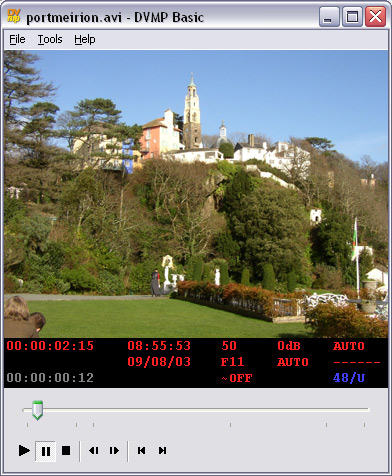
DVMP Basic is a cut-down
version of DVMP Pro. It plays DV AVI files but contains none of the Tools
or player enhancements of DVMP Pro - you can find more details of these on the DVMP
Pro pages.
The rest of this page describes only DVMP Basic which is free for
personal (non-commercial) use.
DVMP Basic plays AVI
files captured from a DV camcorder and displays the following information that
was stored by the camera in the metadata area of the DV AVI file.
DV Metadata displayed:
- Timecode
- Date and Time of Recording (datecode/datacode)
- Shutter speed
- Exposure (f-stop)
- Image stabiliser on/off
- Gain in dB
- Exposure Mode
- White Balance Mode
- White Balance Setting
- Audio details
DVMP Basic has the following features:
- NTSC and PAL
- Displays 4:3 and 16:9 (widescreen) format correctly
- View metadata in real time and frame-accurate
- Pause and frame step forward or backward
- Jump to next or previous scene
- Full/Half resolution selection option
- Resize window, and video automatically resizes to fit
- DV AVI file Type 1 and 2 supported
- Does not install any codecs or DLLs
DVMP Basic is a single standalone program file.
It does not install codecs, DLLs or anything else on your system
and does not change any of your system settings. It couldn't be simpler or
safer.
The information is displayed per frame and
appears in real time beneath the video as it is playing. You can pause, step
backward or forward a frame at a time, or jump to the next or previous scene and
the metadata is displayed with frame accuracy. You can view the time and
exposure settings used by the camera when the footage was shot.
The DVMP Basic version is free for personal use.
Alternatively you may be interested in the more
advanced version "DVMP
Pro".
Buttons
The row of buttons along the bottom of the
window are split into 3 groups:
- Play, Pause and Stop
- Step to previous/next frame
- Jump to previous/next scene
Metadata Display
The metadata is displayed in five columns
immediately below the main video display. If any items of metadata are not
present in the file they will appear as a series of "-"s.
1st Column (Timecodes)
- Timecode - semi colon between secs and
frames denotes drop frame
- File Progress Timecode - this is a
timecode generated by DVMP to show the progress into the file. It is not
an item of metadata and is therefore displayed in grey. The timecode always
starts at zero at the beginning of the file and increases unbroken to the
end of the file. It effectively shows the absolute frame number of the
currently displayed frame.
2nd Column (Date and Time)
- Date of Recording - dd/mm/yy or
mm/dd/yy selectable via Tools>Options menu
- Time of Recording - hh:mm:ss
Date and time of recording is sometimes
referred to as "datacode" or "datecode".
3rd Column (Exposure)
- Shutter Speed - e.g. "50"
denotes 1/50th of a second
- Iris - Aperture setting (F-stop)
- Image Stabilizer - ON or OFF
4th Column (Exposure)
- Gain - in dB
- Auto Exposure Mode - Automatic, Gain
Priority, Shutter Priority, Iris Priority or Manual
5th Column (White Balance and Audio)
- White Balance Mode - Automatic, Hold,
1-Push or Preset
- White Balance - Candle, Incandescent
Lamp, Fluorescent Lamp (Low Temperature), Fluorescent Lamp (High
Temperature), Sunlight or Cloudy
- Audio Details - sampling frequency in
kHz (32, 44.1 or 48) / L=locked or U=unlocked
Other Details
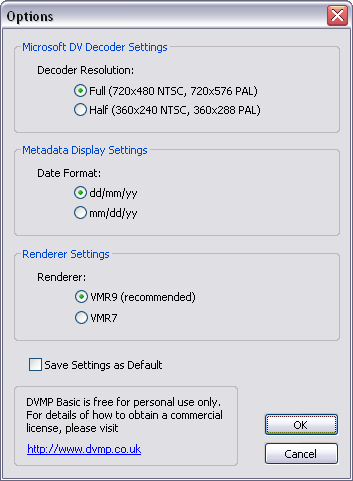 DVMP
Basic runs on Windows 2000, Windows XP or Windows Vista. DirectX 9 is
preferred, but you may also find that it works OK on DirectX 7. DVMP
Basic runs on Windows 2000, Windows XP or Windows Vista. DirectX 9 is
preferred, but you may also find that it works OK on DirectX 7.
If you have an older PC, you can reduce the load
on the CPU by selecting the Half Resolution option under the Tools>Options
menu (see pic opposite). Note that you can only change options when there is no
file open.
You can also choose between the VMR9 and VMR7
renderers. It is recommended that you leave VMR9 selected, but some older
graphics cards (or buggy drivers) seem to play "blank" video using
VMR9 - in such cases choosing VMR7 may solve this problem. Note that VMR7 may
use video overlay if your graphics card supports it. Also VMR7 is not supported
by Microsoft on Windows 2000.
The "jump to previous/next scene"
feature requires that DVMP Basic scans the whole AVI file to detect the scene changes.
Depending on the size of the AVI file, this scan may take a while. Consequently
when you open an AVI file, DVMP Basic will not perform this scan until the first time
you click the previous scene or next scene buttons - this will save time if you
don't need to jump between scenes. When the scan completes, a tick mark will
appear on the slider showing the location of each scene change detected.
Follow this link to read the Release
History page for DVMP Basic.
If you discover any bugs or have any ideas for
additional useful features then please let us know.
To install DVMP Basic, just download the installation file and execute it. It
does not install any codecs or DLLs on your system and does not change
any of your system settings. You can
de-install it simply by opening the "Add/Remove Programs" Control
Panel icon and select "DVMP Basic (remove only)".
The DVMP Basic version is free for personal (non-commercial) use.
Alternatively you may be interested in the more
advanced version "DVMP
Pro" which has enhanced player features and a variety of tools
including:
- A powerful file splitter - split by timecode, date & time, user bits,
tape index marker
- Metadata editor - change timecode, date & time, user bits, widescreen
flag
- Change NTSC timecode from drop frame to non-drop and vice versa
- Burn-in timecode, date and time of recording, aperture, shutter speed, white balance settings
and other metadata
- Export AVCHD, HDV and DV metadata
- Convert file types between AVI Type 1, Type 2 and Raw DV.
- Batch processor
- Plays and time-stamps AVCHD m2ts/mts files, HDV m2t files, Sony HDD/DVD,
MOD, MP4 and MOV files
- Add date/time of recording to file names of DV, HDV, AVCHD and MOD
files
Download DVMP Basic
|

